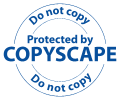Computer Color Tips
by Bryan Villados
How the components of your computer work together
When you list the components that work together, its wording gives the impression that the motherboard itself is a contributor to creating color. Technically, the motherboard is kind of like the foundation of a house. It doesn't provide sewage or electricity even though the pipes and cables are installed. But, when you attach components to the foundation, such as the toilet or you electrical outlets, it's these components that make the sewage and electricity usable.
In other words, the video card is useless unless you attach it to the motherboard. So, technically, the only thing the motherboard contributes to in terms of color is that it allows the video card to attach itself to other components on the computer, such as your RAM, ROM, keyboard, etc. Other than than, the motherboard contributes no logic when computing color. The color signals is computed by the video card.
On the PC, there are so many types of video cards. Here's some history for ya... The first color option we had for PCs was CGA, which worked on a 4-bit color palette. And, it operated digitally. EGA came along later on, which was still digital. EGA provided an 8-bit color palette. You're right on the button when you described how color is created digitally. However, future advancements in video technology switched the video signals from digital to analog. With analog signals, you can adjust the strength of the color (contrast, brightness, etc.) just by lowering or increasing the "pressure" of the signal, rather than fiddling with 1's and 0's.
Why is analog better than digital? A pixel running on a 24-bit palette can take a humungous amount of video RAM if you were to represent it digitally. But, with analog technology, that same pixel can be represented as voltages rather than bits, and it uses less RAM when storing it. Also, analog signals can be processed quicker by a display than digital.
Going back to the original point... The monitor is useless unless it's attached to the video card. And the operating system is useless unless you've loaded a device driver to tell the OS how to talk to the video card. And so on...
Not only does each of the components play a role in the overall process of creating a colored pixel on the screen, but if you were to take away any one component, the entire process would fail.
Consumer tip
You should run to a computer store that has many of the monitors on display, and operating. But when you choose a particular monitor you like, ask the store if you could bring your computer in to test the display. It goes hand-in-hand with that comment you made, which by the way I love, that you don't shop "...for the best components, but components that work together...". In addition, don't ask the store or the monitor manufacturer for their opinion because they're biased as heckl!!!!!! Have then ask their friends or professionals in the industry.
Television and computer monitors
When you made a comparison between a TV and a monitor, much of the technology between the two are the same. BUT, the pixel alignments are different.
On a TV, the pixels are aligned like this:
o o o o o o o o o
.o o o o o o o o.
o o o o o o o o o
On a monitor, the pixels are aligned like this:
o o o o o o o o o
o o o o o o o o o
o o o o o o o o o
That's why TVs can get away with providing a better rounded image than a computer monitor. It's also the reason why TVs seem to have more colors displayed than monitors. You can trick the pixels on the TV to "mix" together because, if you think and look carefully, you can scatter the pixels a lot easier. On a monitor, the pixels are aligned in a straight line, therefore we must produce different colors through software algorithms. If you don't see this, then try this experiment. Take a piece of graph paper, and draw a perfect circle with a glass or protractor. Color in all of the boxes that the line touches. The result will be the same thing as if you drew that same circle on a computer. Unfortunately, there's no graph paper that looks like a TV, but if there were, you would see that the same size circle would touch more pixels.
Here's another one, but it doesn't have anything to do with color... It has more to do with visibility. When you watch a 60-inch display, you notice that the video looks like the pixels are bleading into one another. That because the conversion process between the two types of pixel alignments is not a perfect science. Same thing on the oposite direction. When you sample video from a VCR into a computer, the ending result looks really messy. Again, it's because of the conversion process. It's that very idea that will make web pages look like crap on those Phillip WebTV devices. It's also the reason why we can't pack a 640x480 computer display on a TV; we have to shrink the resolution of our desktop to get the whole thing onto the tube. TVs generally are slower than monitors, therefore the adjustments are rather dramatic.
Bryan Villados
This email address is being protected from spambots. You need JavaScript enabled to view it.
Explanation of the Darkness of Images on Window PCs
The following description of input voltages came from a post on a newsgroup. Wes gave us permission to quote him.
The question: "I wonder why the Windows PC's are darker in the first place? Is there a technical reason for this ?"
Yes, there is. It is due to the non-linear nature of the CRTs response to input voltages in general. If you consider that applying a zero voltage to one of the color guns will produce black and that applying full voltate to the same color gun will produce full intensity, then applying 50% voltage should produce half intensity. Right? Wrong. When 50% voltage (or anything between zero and full) is applied to the color guns of a monitor, the resulting perceived intensity is less than 50% (or correspondingly less than what was applied to the input). That is how monitors work. An RGB value of "128,128,128" unfortunately does not produce a 50% gray. What gamma correction does is to compensate for this non-linearity. It straightens out the response of the monitor to its input.
On Macs, one can calibrate the monitor so that it produces a near linear response. I don't know how to do this on a Windows machine or even if it is possible. I am gathering that it is not, unless the video drivers happen to provide that function.
Links to more articles about computer color are on the menu at the top of left side of this page.
You might also be interested in:![]()
Why does yellow mean happy? How can blue mean sad?
Explore "The Meanings of Colors"